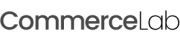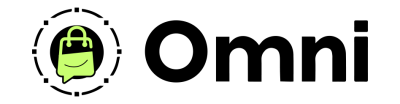
Coming Soon! Subscribe here for updates and more info to #BuildWithOmni
-
Important Update: Shop legacy sales are closed but will support ytp 4.2+ and Joomla 5
SHOP SETUP GUIDES
Setting up Currencies
CommerceLab Shop must always have a default currency set, whether or not you're using the Currency Switcher Module.
Note
A default currency is usually set during the Setup Wizard Process, however, it important to be sure that a default currency is selected in the CommerceLab Shop backend component.
Activating a Currency
CommerceLab Shop comes with every currency you could need to run a store anywhere in the world. All you need to do is activate the currencies you need. To activate a currency to CommerceLab Shop, follow these steps below.
Step 1
-
Navigate to the CommerceLab Shop Component and look for "Currencies" on the sidebar menu in the settings dropdown.
-
This will load a currency table with all available currencies.
Step 2
-
Find the currency you wish to activate. You can find the currencies you need by either using the text search:
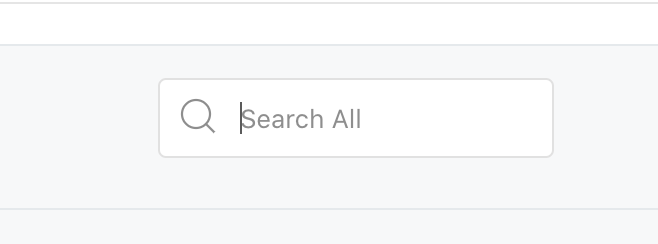
-
Or by reordering the table:

Step 3
-
Activate your chosen currency by clicking the "x" icon to turn it green:

Step 3
-
Now that your currency is activated, set a "rate". A rate is how the currency will convert in relation to your default currency (which is always set to rate = 1).
So if your default currency was say, Euro and you just activated Pound Sterling, then you might want to set the "rate" of Pound Sterling to "0.91".
(https://www.google.com/search?q=euro+to+pound&oq=euro+to+pound)
Now your new currency will be available in the currency switcher module.
©
Omni all rights reserved. A CommerceLab Corporation Product.