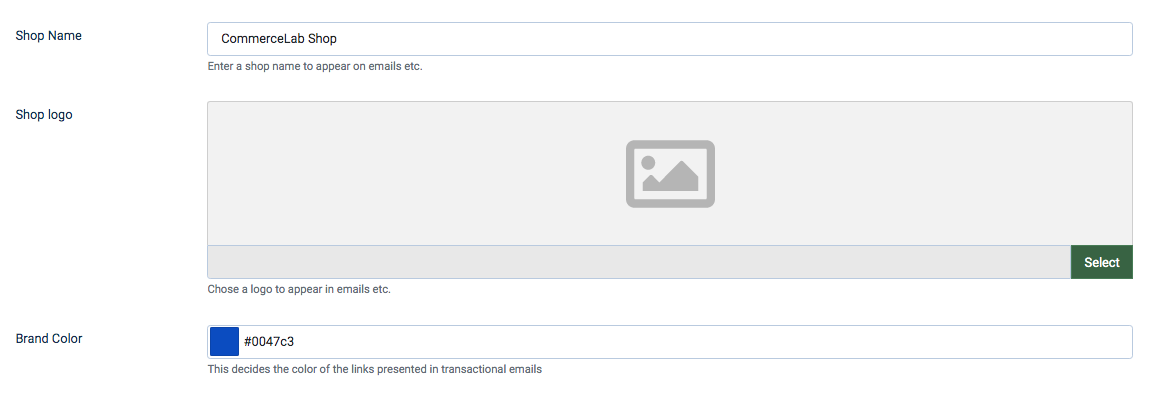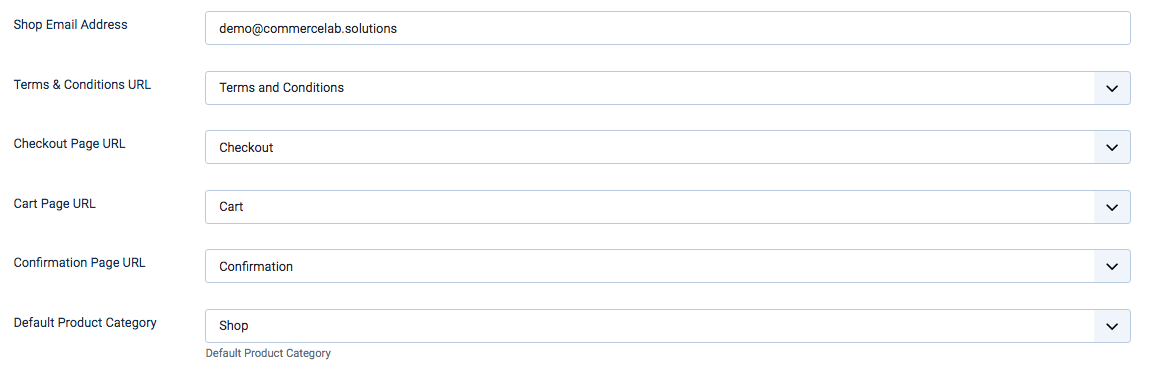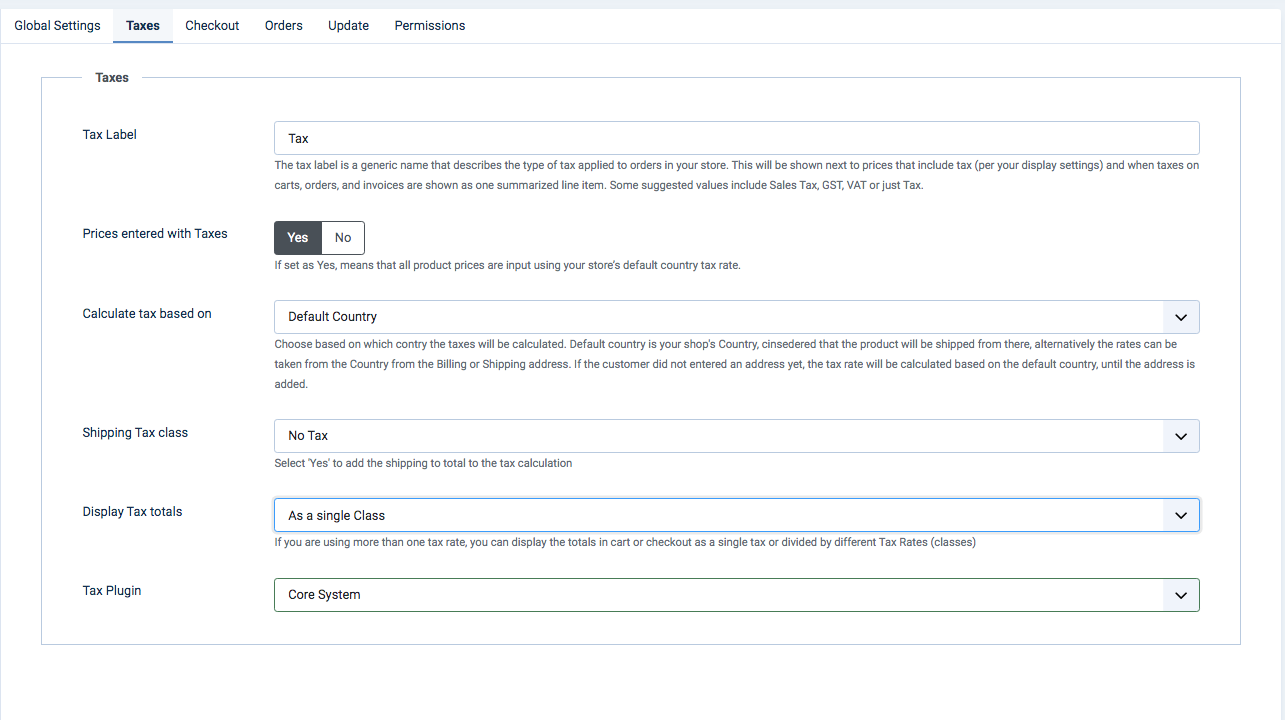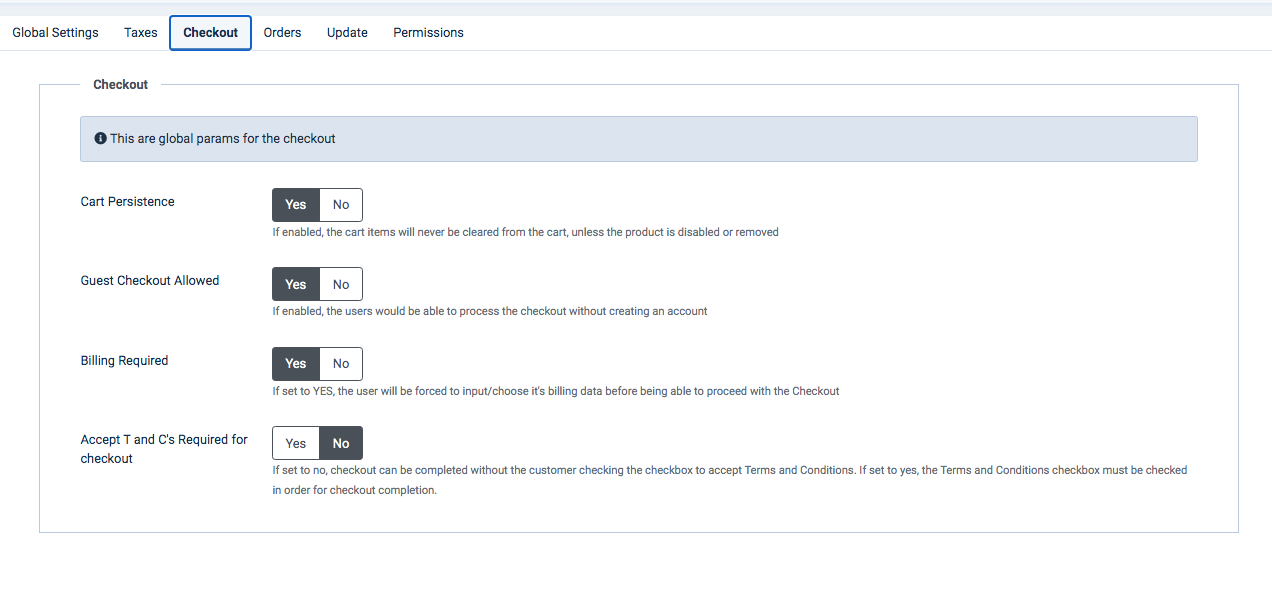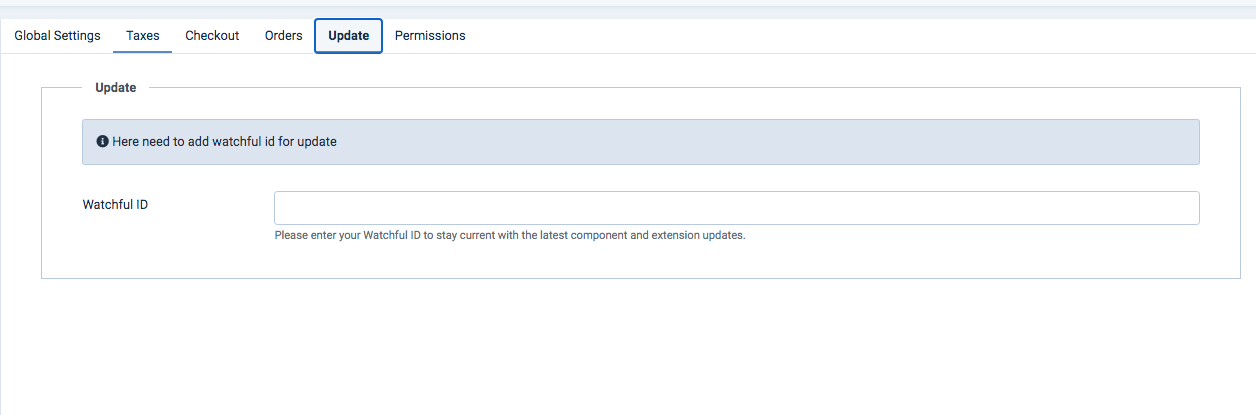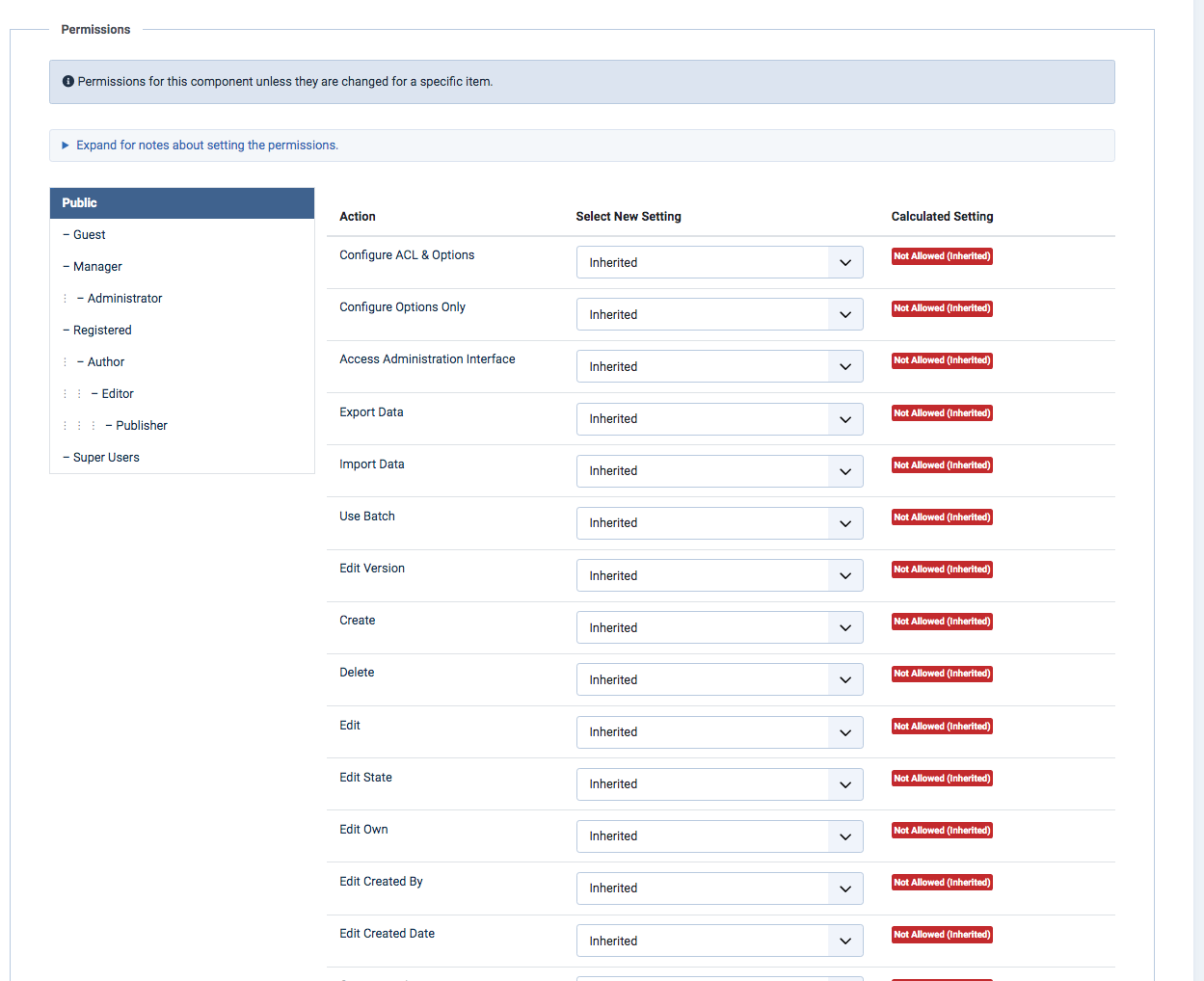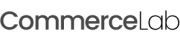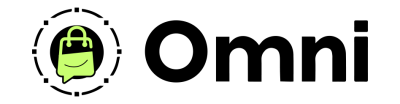
Coming Soon! Subscribe here for updates and more info to #BuildWithOmni
-
Important Update: Shop legacy sales are closed but will support ytp 4.2+ and Joomla 5
SHOP SETUP GUIDES
Get to know Global Configurations
Your commerceLab Shop Global Configrations manage some core functions and systems for your shop. We will walk through the tabs in your shop to get you acclimated with settings you can change to configure your shop a little more to your needs.
-
Navigate to your Config settings by going to your CommerceLab Shop Dashboard >> Settings >> Config
-
Or through Joomla 4 >> Systems >> Global Configuration >> CommerceLab Shop
Global Settings tab
-
The tab you land on when you first enter the CommerceLab Shop Configurations area.
-
Your Shop name: Used on invoices and such
-
Shop Logo: Used on invoices
-
Brand Color: Used on invoices
-
Shop Email Address: Used to send shop based admin emails to you
The next section of dropdowns define which pages are your core pages.
-
By default on install these pages are already pointing to the YOOtheme articles created for your core pages upon install but you can adjsut these to be whate ever you'd like it you need.
-
By default on install these pages are already pointing to the YOOtheme articles created for your core pages upon install but you can adjust these to be whatever joomla article you'd like if you needif you'd like. .
-
Lastly you can set the access level of which your store prouct categories are reachable if this is a private shop you would set the access level to registered
Global Tax Settings
-
our advnaced tax settings allows you to easly define your tax needs by the country you live in
Checkout
-
Allow guest checkout without registration, Require biolling or not or require T&Cs on all orders.
Orders
-
Orders prefix: Set your order prefix such as "CLS-" which would come infron of the numbers.
-
Order Inital Number: Start your order count from where ever you'd like. Example: CLS-0345 would start the next would be CLS-0346
-
Invoice Inital Number: Start your invoice numbers like Order numbers
-
Allow guest checkouts & Append guest Order to logged in users.
-
Comfirmation page expiry: The time the order confirmation page will hold your cutomers order details before the order confirmation page removes information. A user will no longer see their order details on the order confirmation page after this set time.
Update
-
Where you add your watchful key from the CommerceLab Shop Website.
Permissions
-
Set what access levels are allowed to do what actions in the backend of commerceLab Shop comes in handy if you have staff doing different types of tasks in your shop.
©
Omni all rights reserved. A CommerceLab Corporation Product.