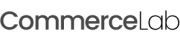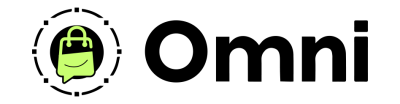
Coming Soon! Subscribe here for updates and more info to #BuildWithOmni
-
Important Update: Shop legacy sales are closed but will support ytp 4.2+ and Joomla 5
Payment Gateway Add-on Documentation
CommerceLab is a Vue.js opensource framework built for enhancing Joomla Websites using YOOtheme Pro. Whether your site has 100 pages or 100,000 pages—if you care deeply about performance, scalability, and built-in security—you'll love building with us.
©
Omni all rights reserved. A CommerceLab Corporation Product.