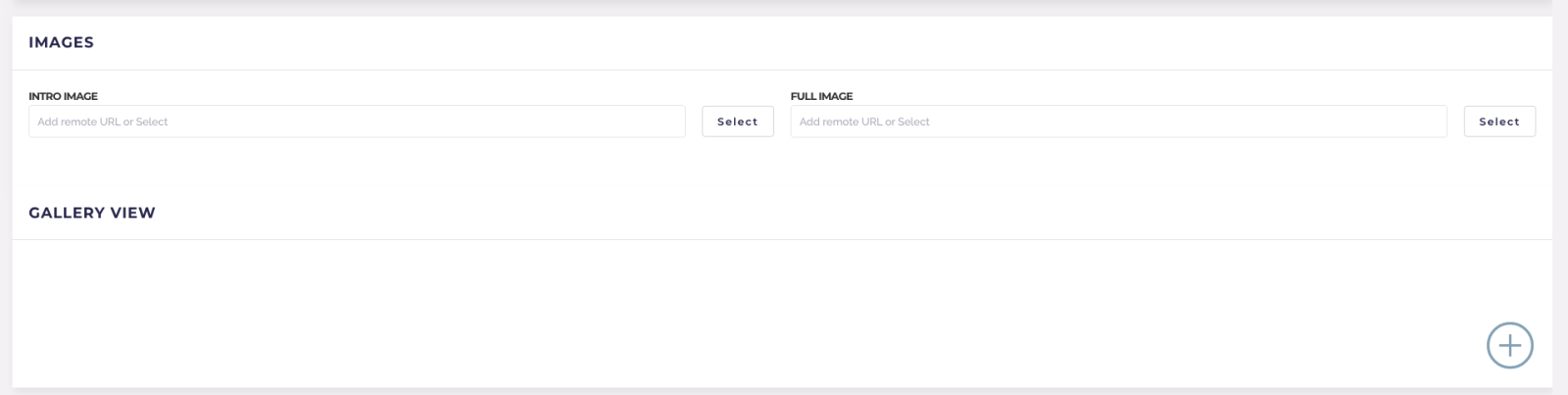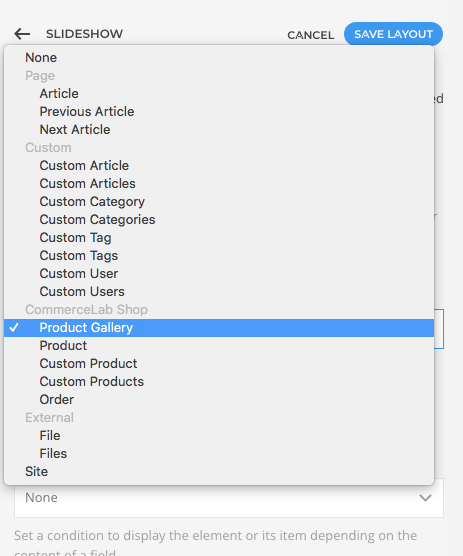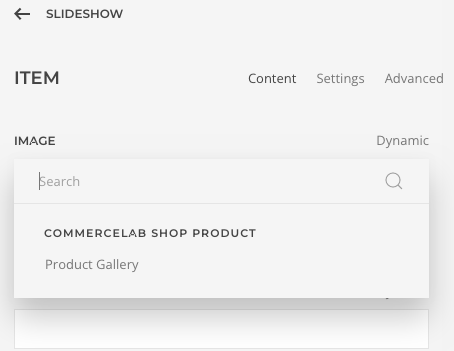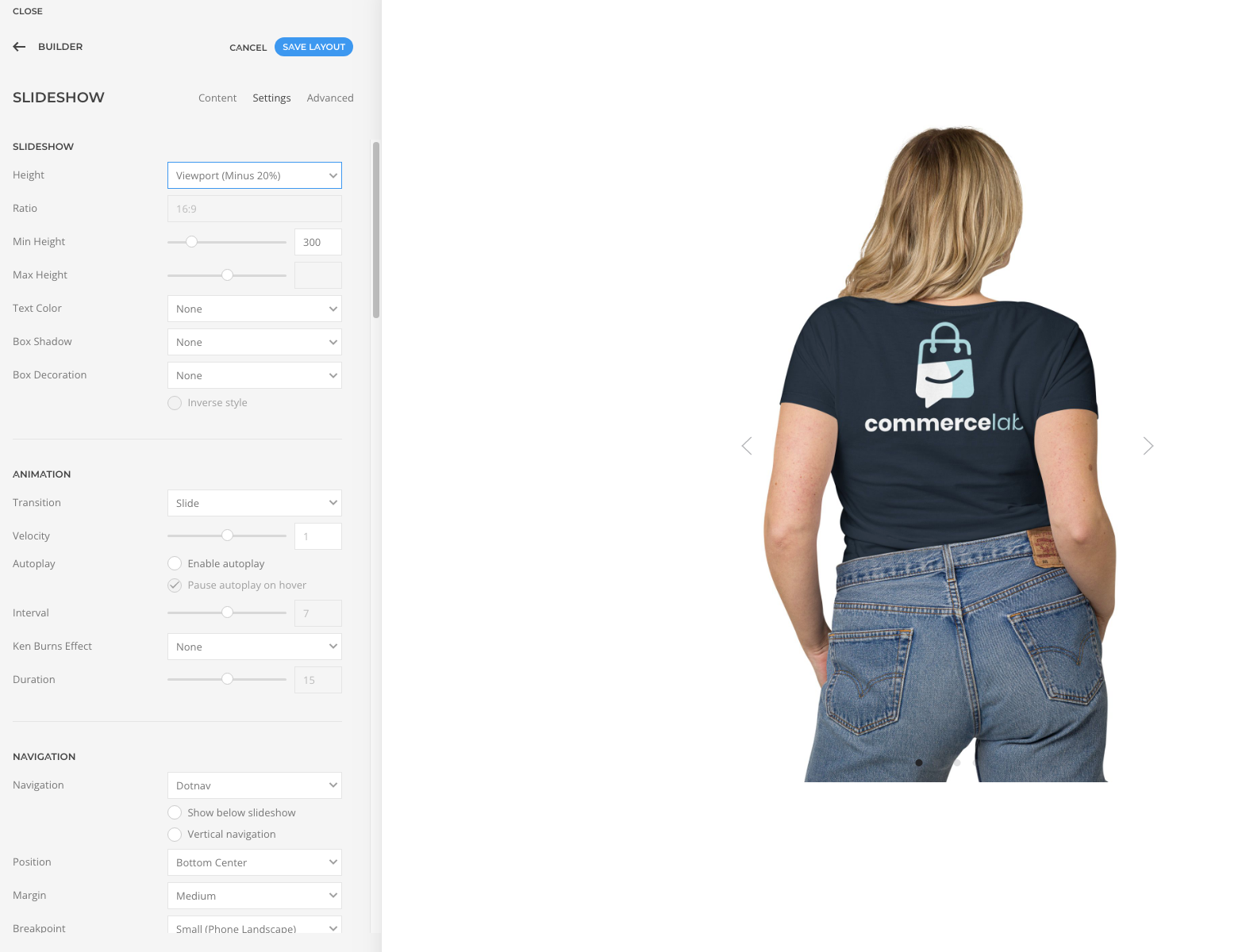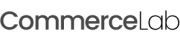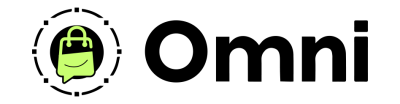
Coming Soon! Subscribe here for updates and more info to #BuildWithOmni
-
Important Update: Shop legacy sales are closed but will support ytp 4.2+ and Joomla 5
Gallery View Core Add-on
The Gallery View Core Add-on is cross system add-on which is why we call it a core add-on to the primary systems of the CommerceLab Component.
Replacing the need to create Image galleries with custom field subforms with your product images. This add-on makes quick work out of making galleries of images, reorganizing them and assigning them to any Multiple item element in YOOtheme page builder.
Replacing the need to create Image galleries with custom field subforms with your product images. This add-on makes quick work out of making galleries of images, reorganizing them and assigning them to any Multiple item element in YOOtheme page builder.
Download & Setup
-
Purchase the Gallery View Core Add-on
-
If you've recently purchased this add-on Download the add-on from your "my Downloads" Area in your account.
-
Make sure to add your domain where your shop lives to your subscription. You will need this configured to use the add-on in your shop.
-
Adding a domain to my add-on subscription
-
Install your new add-on in the joomla extensions >> Install of your website where you have CommerceLab Shop.
Gallery View Overview
The gallery view core add-on is not a YOOtheme element you will not find a element in YOOtheme. It is 100% dynamic content that uses YOOtheme Multiple item source functions to create reptetable imagaes as you would with any other repeateable custom field.
-
Directly after install you can go to any product and you will now see a new area directly under your Full and intro images.
-
Click the big + sign to make your first Image gallery
-
You can select as many images as you'd like and weathc how fast they load.
-
Drag and drop the order. This is how they will show in your dynamic content source.
-
That's it you've made your first Image gallery
Gallery View as a Dynamic Content source
-
CommerceLab uses it's own sources for products. They are below YOOtheme's sources in the dynamic content drop down called "CommerceLab Shop" while you might use YOOthemese custom sources for articles activated with custom fields you will need to choose ours for products.
-
Now save & head to your Products page builder page
-
Select any Multiple Item Source element that uses images such as "slideshow"
-
Click into the element and add 1 new item
-
Click into the item you've created and got to the "Advaced" tab under the save button.
-
You will see the dynamic content dropdown, activate it and select CommerceLab Shop "Product Gallery"
-
Now go back to your content area of the item and add the source to your images area. and assign the source.
-
Congratulations yo've made your gallery in seconds!
We have big plans for the gallery core add-on as it is a core add-on it will integrate in the future with all of our systems and even other add-ons.
-
If you have an idea please let us know we'd love to hear it. Mainly the next move will be to integrate it wit the grid & filter add-on.
©
Omni all rights reserved. A CommerceLab Corporation Product.