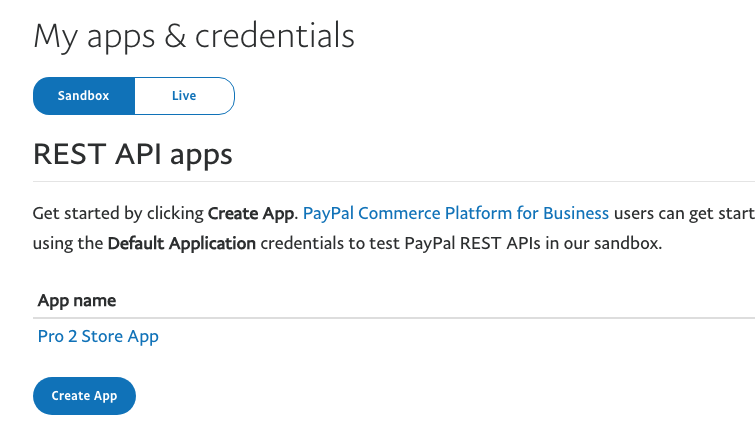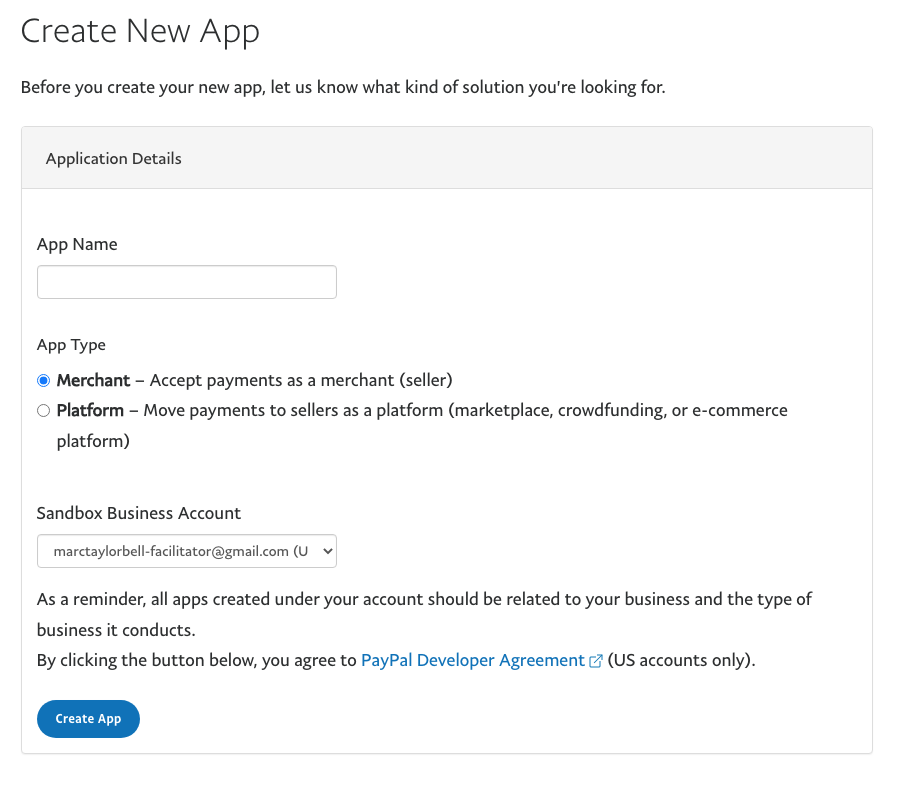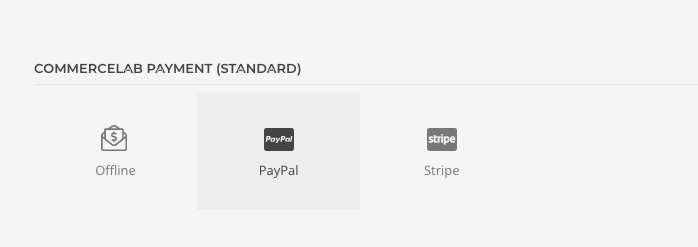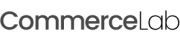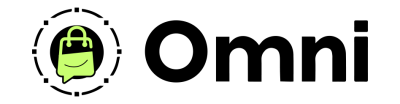
Coming Soon! Subscribe here for updates and more info to #BuildWithOmni
-
Important Update: Shop legacy sales are closed but will support ytp 4.2+ and Joomla 5
Paypal Payment Gateway (default)
Included with your CommerceLab Shop component is the payment gateway by Paypal let's walk through setup and configuration of this add-on to get you started taking payments.
Getting to Paypal developers site
Youre going to need your paypal credntials for sandbox testing your sites check and live credntials when you're ready to start taking real payments.
-
You can get your credentials from the Paypal developers site. Login with your paypal account info or create one.
-
https://developer.paypal.com/developer
Creating Paypal sandbox credentials
-
When in your Paypal developers area click the left hand menu item "apps & Credentials"
-
With the "SandBox" toggle activated click the button "create app"
-
Name your new app
-
And set your app type to "Merchant"
-
Then Create the app
-
Copy and save your "Sandbox Client ID" "Sandbox Secret" to use in the following steps you will need to add these to your plugin.
Creating a live Paypal app keys
-
Go back to "Apps & Credentials" tab by clicking the link in the left menu
-
Toggle the Switch from "Sandbox" to "live"
-
Click the button "Create app"
-
Name your new "Live" App and continue
-
Copy your "Client ID" & "Secret" keep this safe
-
Note: There are no webhooks needed for this Paypal integration.
Paypal Plugin Configuration
-
Navigate to your Joomla 4 >> Plugins section and search for "Paypal"
-
Click into "Paypal - CommerceLab\Shop"
-
This is where you'll be entering your "Sandbox" credentials
-
Leave "User Browser Locale?" Set to yes. This is for advanced usage
-
Toggle the switch to live and enter your live keys
-
Leave "User Browser Locale?" Set to yes. This is for advanced usage
-
Remember to switch the toggle back to "live mode no" so you can test this properly.
-
Save and close you're ready to go configure this on your checkout page.
The Paypal standard element
Naviage to your checkout page. In your YOOtheme page builder under "CommerceLab Shop Payment (standard)" elements you can find your Paypal element drag this on to your page. To begin the setup
-
Drag this onto to your checkout page and begin configuring tests on your checkout.
©
Omni all rights reserved. A CommerceLab Corporation Product.