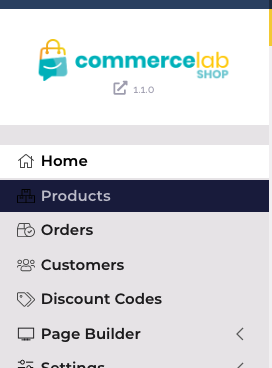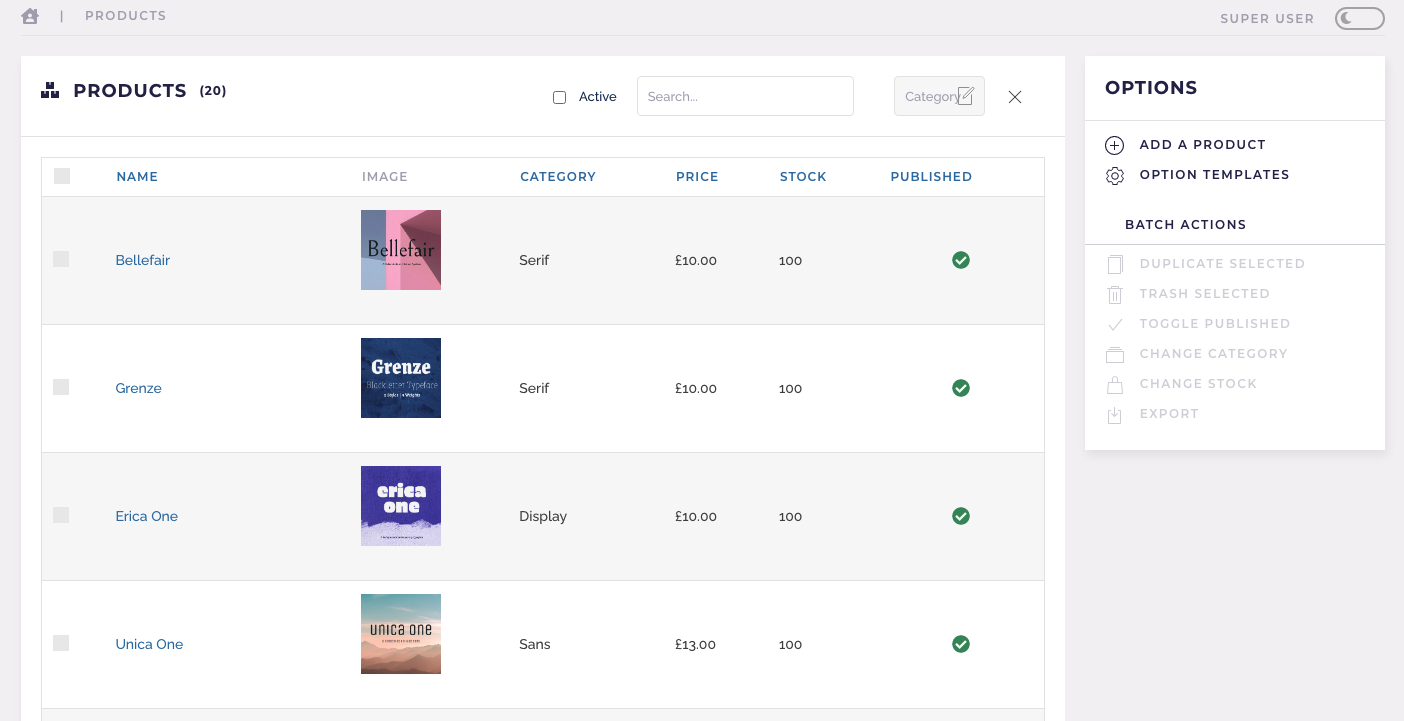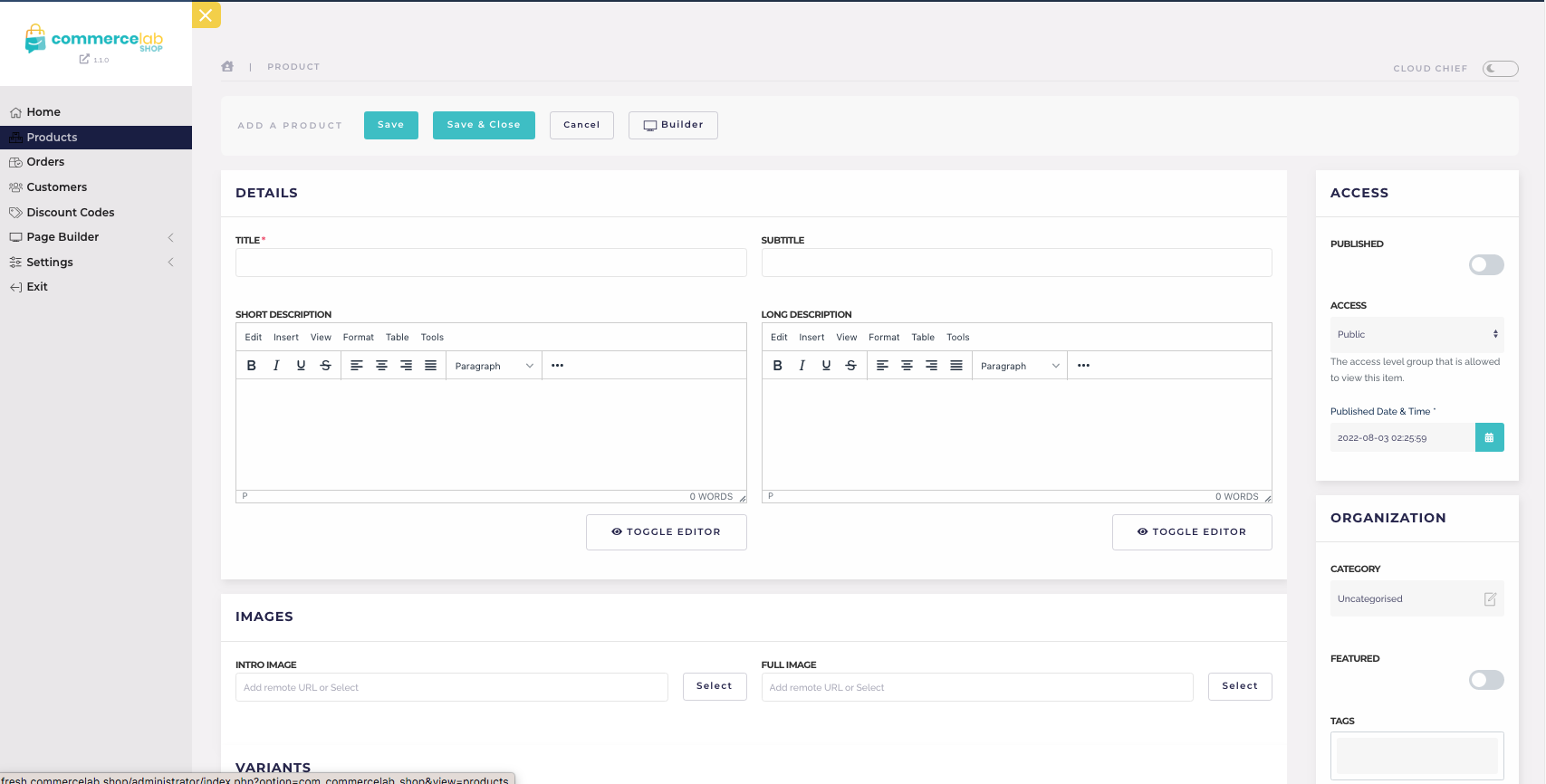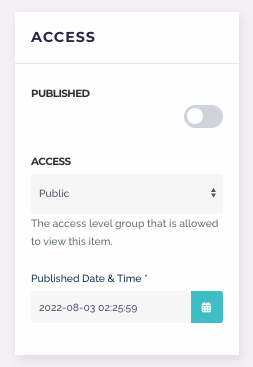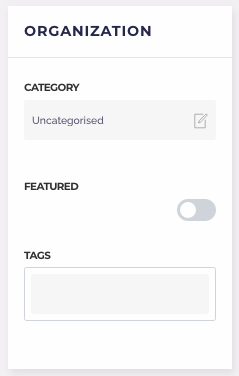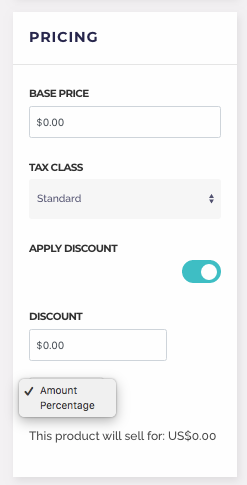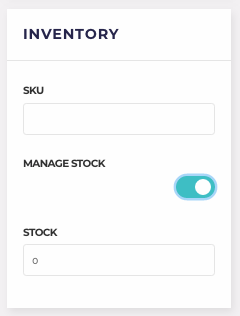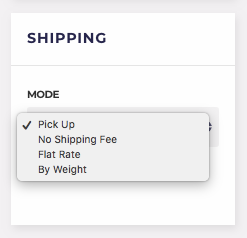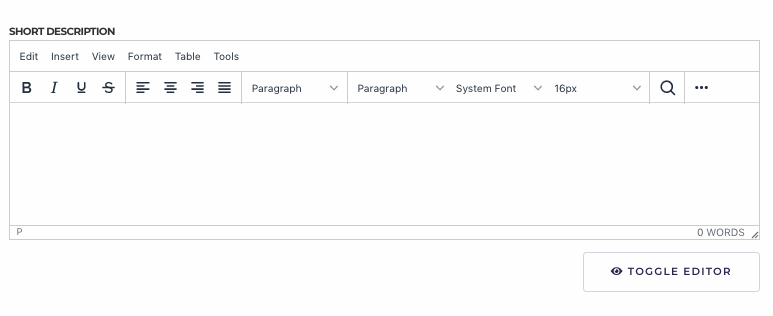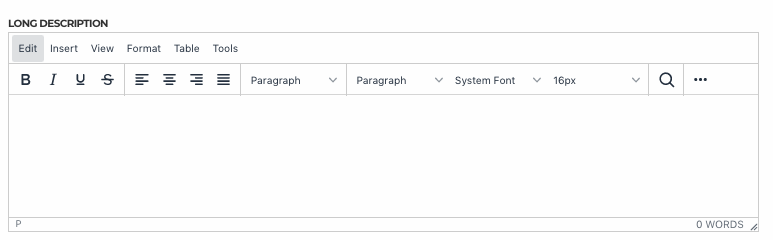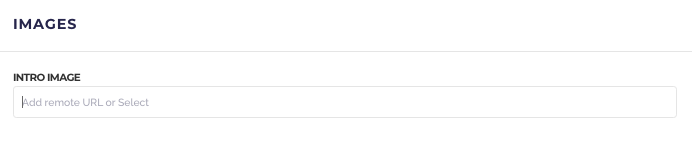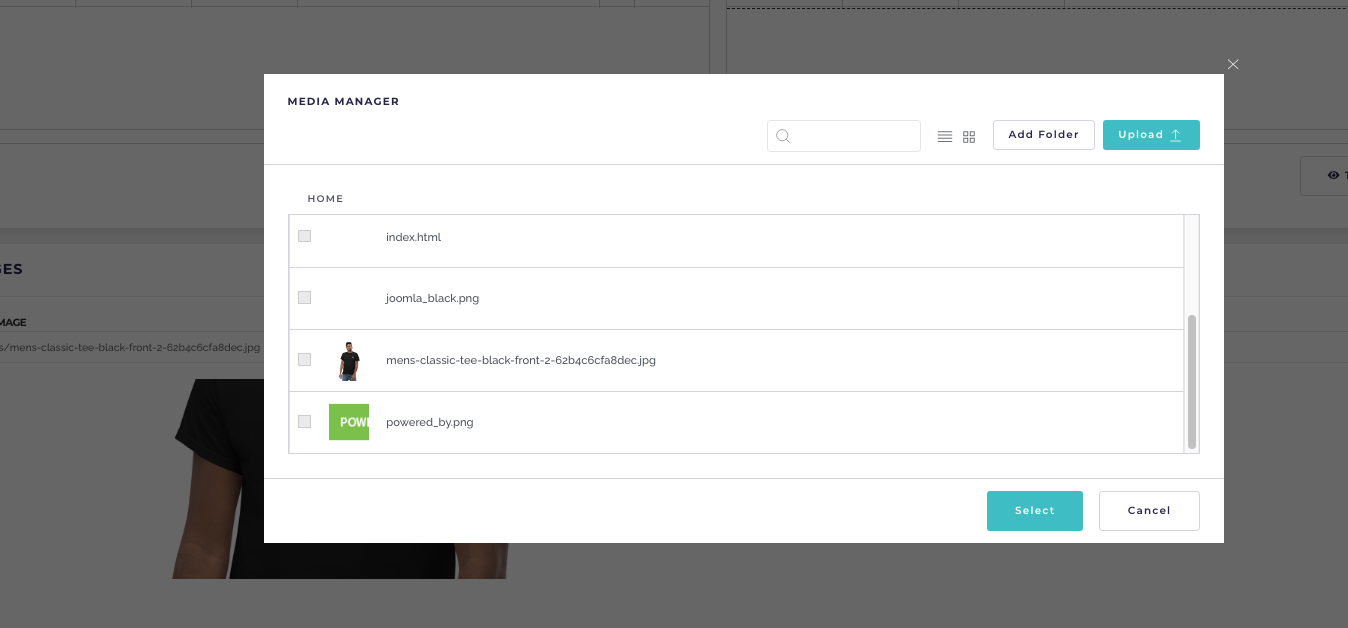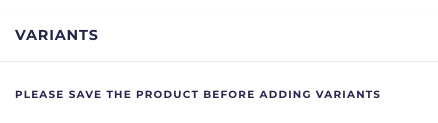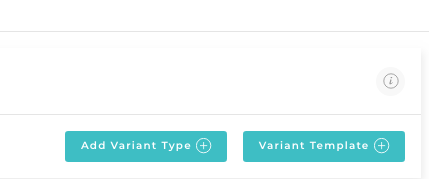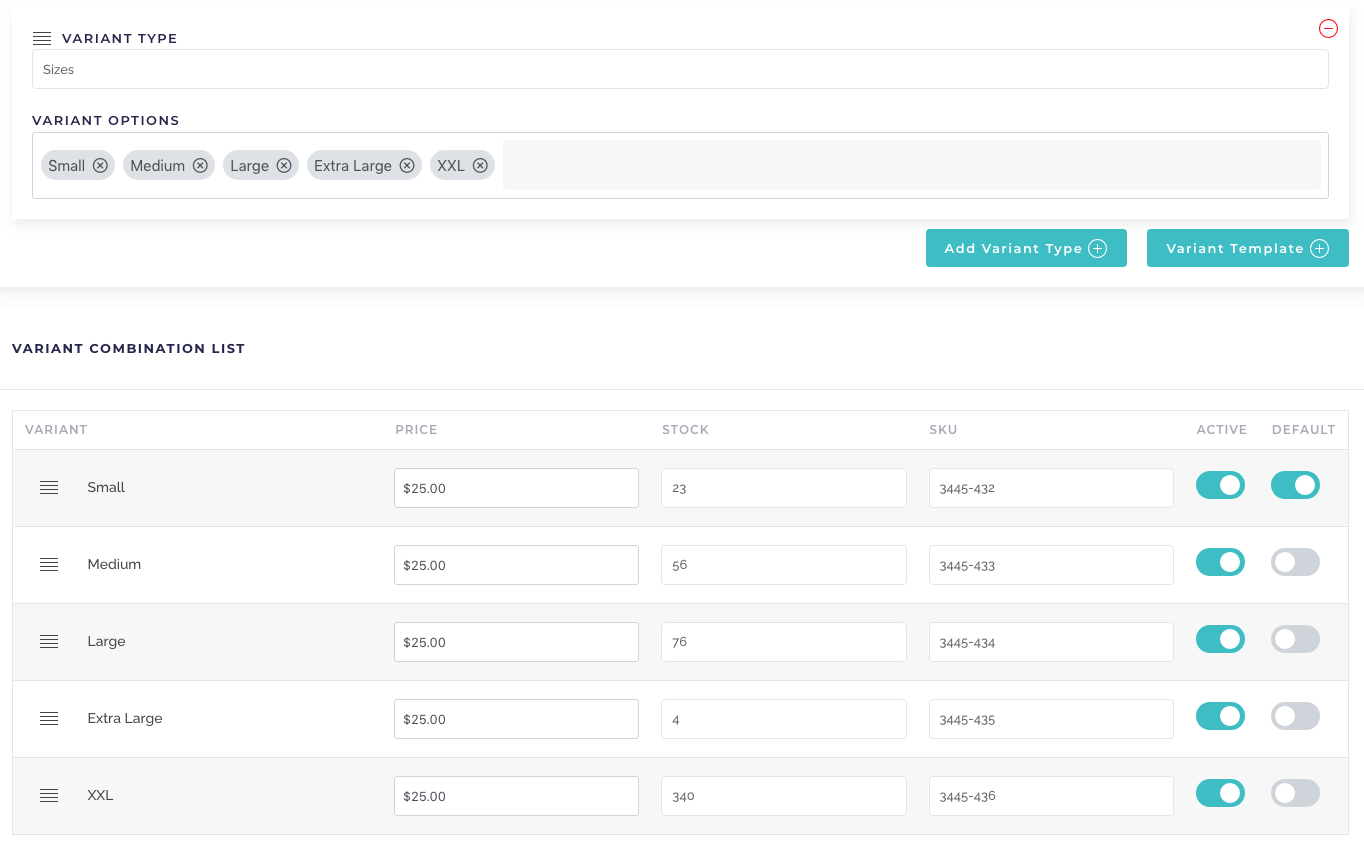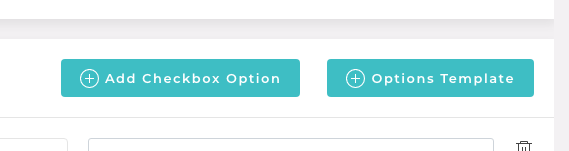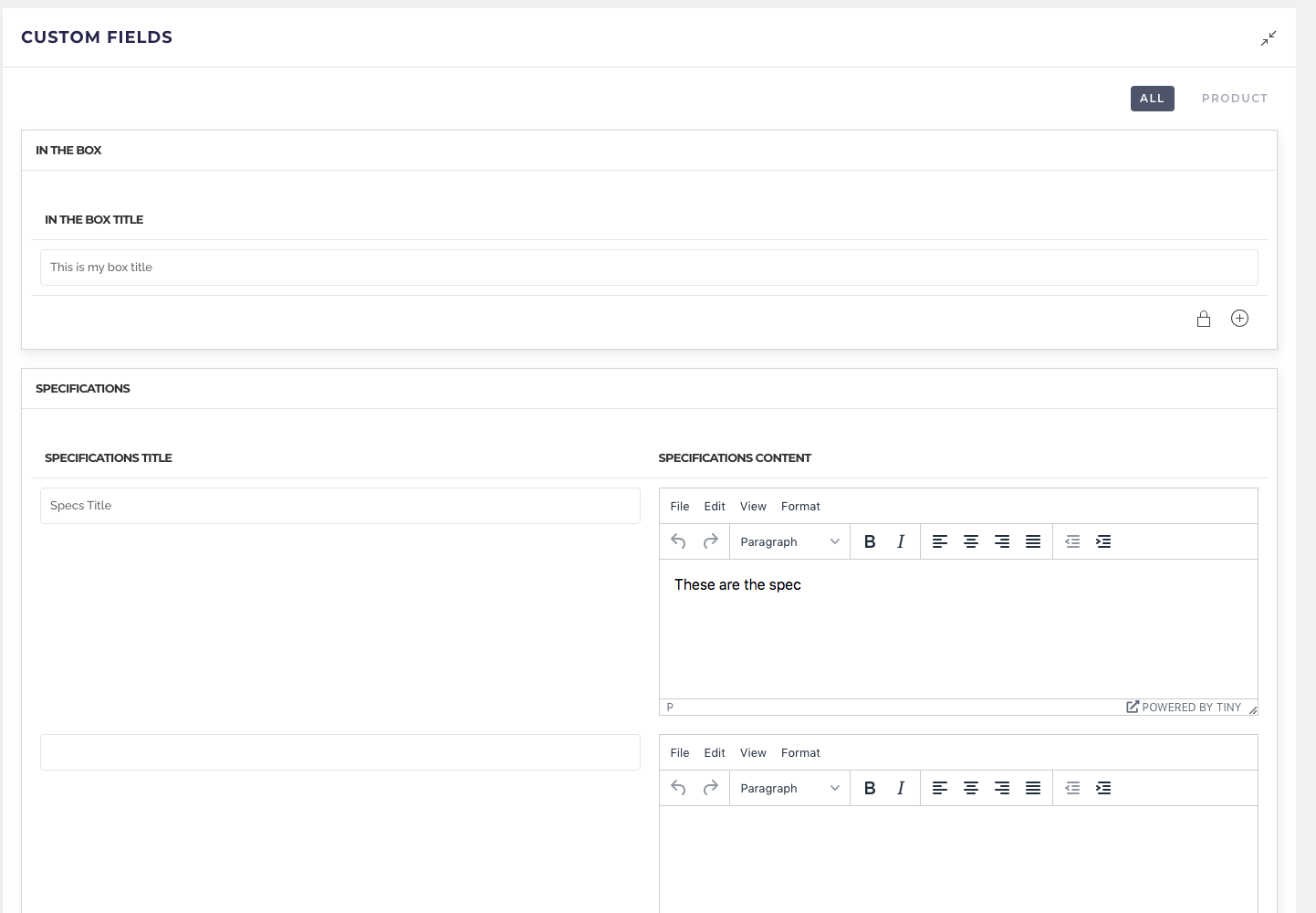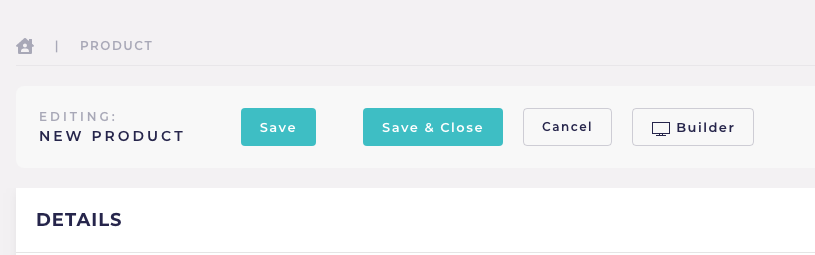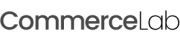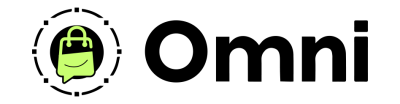
Coming Soon! Subscribe here for updates and more info to #BuildWithOmni
-
Important Update: Shop legacy sales are closed but will support ytp 4.2+ and Joomla 5
SHOP SETUP GUIDES
Creating a product & adding product details in CommerceLab Shop
In this tutorial we will learn how to create new products in CommerceLab Shop and walk through add product details.
-
If your reading this we assume you've followed the inital steps of adding a product category and created your first product using the core Joomla system. If have done these inital steps please learn how at the link below.
-
Make Entire order clickable not just order number
Important Note
Creating a CommerceLab Shop Product Item also creates a matching Joomla Article. So when you save a CommerceLab Shop product, a new Joomla article is created.
If you delete a product you will delete the Joomla article.
WHY IS THIS IMPORTANT?
It's important becuase, having the CommerceLab Shop system create a Joomla article means you can use the the full Yootheme Pro builder system on a single page - as well as the new Dynamic Content system.
It also allows you to use common Joomla tools, like 3rd Party SEF Urls components, caching plugins, CDN plugins etc. since CommerceLab Shopp products are simply Joomla Articles, most common Joomla extensions and enhancments will work with CommerceLab Shop Product pages.
If you delete a product you will delete the Joomla article.
WHY IS THIS IMPORTANT?
It's important becuase, having the CommerceLab Shop system create a Joomla article means you can use the the full Yootheme Pro builder system on a single page - as well as the new Dynamic Content system.
It also allows you to use common Joomla tools, like 3rd Party SEF Urls components, caching plugins, CDN plugins etc. since CommerceLab Shopp products are simply Joomla Articles, most common Joomla extensions and enhancments will work with CommerceLab Shop Product pages.
Navigating to your products
-
Head to your CommercerLab Shop Component dashboard and click "Products" in the sidebar and click the link which will open your products dashboard
Your Product Dashboard
-
Your product dashboard is a clean layout and easy to navigate let's walk through it.
-
You can adjust pricing & quantity of a product from this page
-
Duplicate a product & all its information
-
Quickly change multiple products categories and bulk change primary stock amounts without going to into the product details
-
Clicking the image will give you a light box of the primary image
-
Let's create a new product
Creating a new product
-
Click the "Add product" button on the right menu in the product dashboard to create a new product. You will be brought into a blank product page.
Sidebar product setup
Let's look at your sidebar first so we can get to know the core settings of your product details.
Access
-
You can publish and unpublish your product, Set the access level which can see this product or the date and time you wih your product to become live.
Organization
-
In order to save this new product you must first assign a category. The category you select must be designated for CommerceLab Shop Products. If you add a product to a category to that has general Joomla articles that category will be changed to a Shop category.
-
Set if you'd like the product to be featured or not.
-
Tags ar controllled by the core joomla system you can add new tags right here. if you already have tags setup they will display for easy additions to your product.
Pricing, Taxes & Discounts
-
Here you can add your base price
-
If you have advanced tax settings for your country you can select how the product should function
- Not tabable
- Standard Tax
- Reduced - Extra Tax
Note: Configuring taxes is done in your tax settings this dropdown shows how the propduct should use taxes those settings. -
Discounts toggle will apply a discount to this product and can be displayed on the products page.
You can choose to discount by Percent or an exact amount. The final discounted price will display below in the this product will sell for display below.
Inventory
-
Add your products SKU number in tis area
-
Managing Stock - Select wether the product should be managed by an invetory amount or not. If the toggle is set to off the system will treat this product as if it has an unlimited supply.
Shipping
-
Here you can set the shipping parameters for your product. Shipping pricing to zones in countries or states is setup in your shipping settings in your cart. Here you can set how the prodcut reacts to those shipping settings or not at all.
Primary Product Fields
Let's look at the primmary content fields where you will enter details and images for your product.
Title field
-
Enter the title of your product.
Subtitle field
-
Add sub title product information or promotional information to your product.
Short Description
-
Add shorter intro decripton description. this is HTML frendly. Mainly used in product category pages of products.
Long Description
-
Enter the products full decription here. We like to use HTML or uk-list to layout features
Intro & Full Images
-
Add both intro and full images.
-
You can use remote image URLs or the Joomla media library.
-
Our Media Manager is easy to navigate and adding images is alot easier than in Joomla
Product Variants
-
Variants are our way of managing variations of a product.
-
NOTE: In order to add variants you must first save your product then you will see the opions to add
-
After saving you can add a Variant template to your product or add single product variants.
-
Our variant systems are simple, just name the Variant, add the variant options and a dropdown will appear allowing you to make adjustments.
-
Drag and drop the order of your variants.
-
Change the pricing (If applicable) or leave blank
-
Change stock amounts (If applicable) Leave blank if not
-
Change SKUs ( If applicable) Leave blank to use priary SKU
-
Activate or deactive variants.
-
Set which Variant should be set to default
Checkbox Options
-
Checkbox options are added value or additional services or features that the product might have that you can add to sell along with your product .
-
You can add a options temaplate you might have created or just for this product.
-
You make as many checkbox options as you'd like.
-
Select between a percent or amount the checkbox option if added by a shoopr the product price will increase accordingly and it will reflect in their shopping cart and at checkout.
Joomla Custom fields in product details
One of the most powerful features of CommerceLab Shop is you can make use of Joomla custom fields and edit them directly in your products.
-
Note: CommerceLab Shop is a completly YOOtheme dynamic content based system. We have our own custom soources. Your custom fields will are not going to show in your YOOtheme custom article sources. They show in ours. Learn more more about this at the link below.
-
VIP Tier #2 Level #1
If you've added your first product details to your new product you're ready to move to creating your first product page in YOOtheme's Page Builder. In the next section we're going to show the easiest way to style your page.
Save & Close functions & Navigating to YOOtheme page Builder from product details.
Many steps such as working on Variants will auto save for you but you should alwasy save before leaving. When your finished witha adding product details.
We've added a feature that saves clicking around to get to builder. Now you can go directly to the YOOtheme Page builder for your product easily by clicking the builder button. When you go to builder via this button your product automatically saves.
We've added a feature that saves clicking around to get to builder. Now you can go directly to the YOOtheme Page builder for your product easily by clicking the builder button. When you go to builder via this button your product automatically saves.
©
Omni all rights reserved. A CommerceLab Corporation Product.