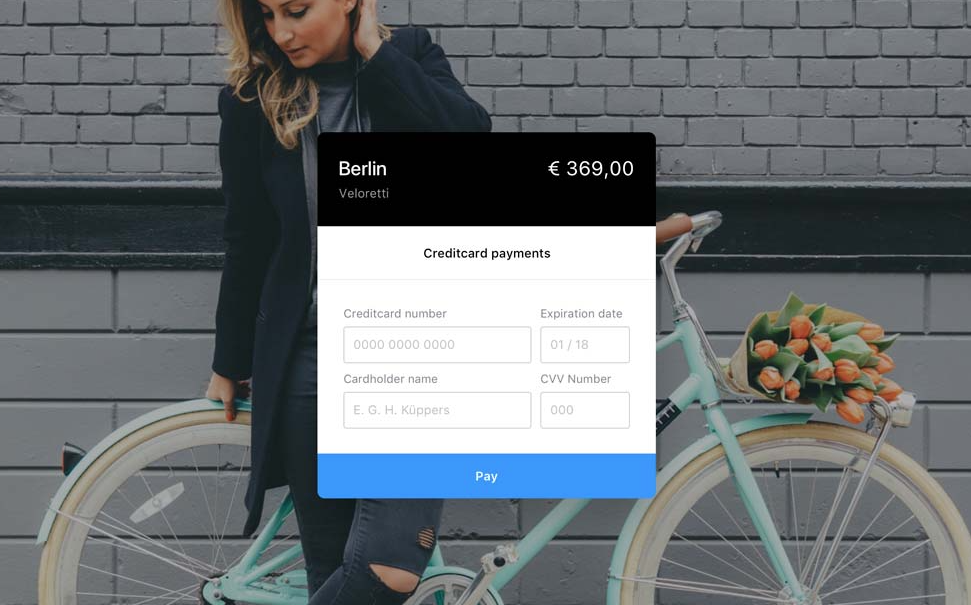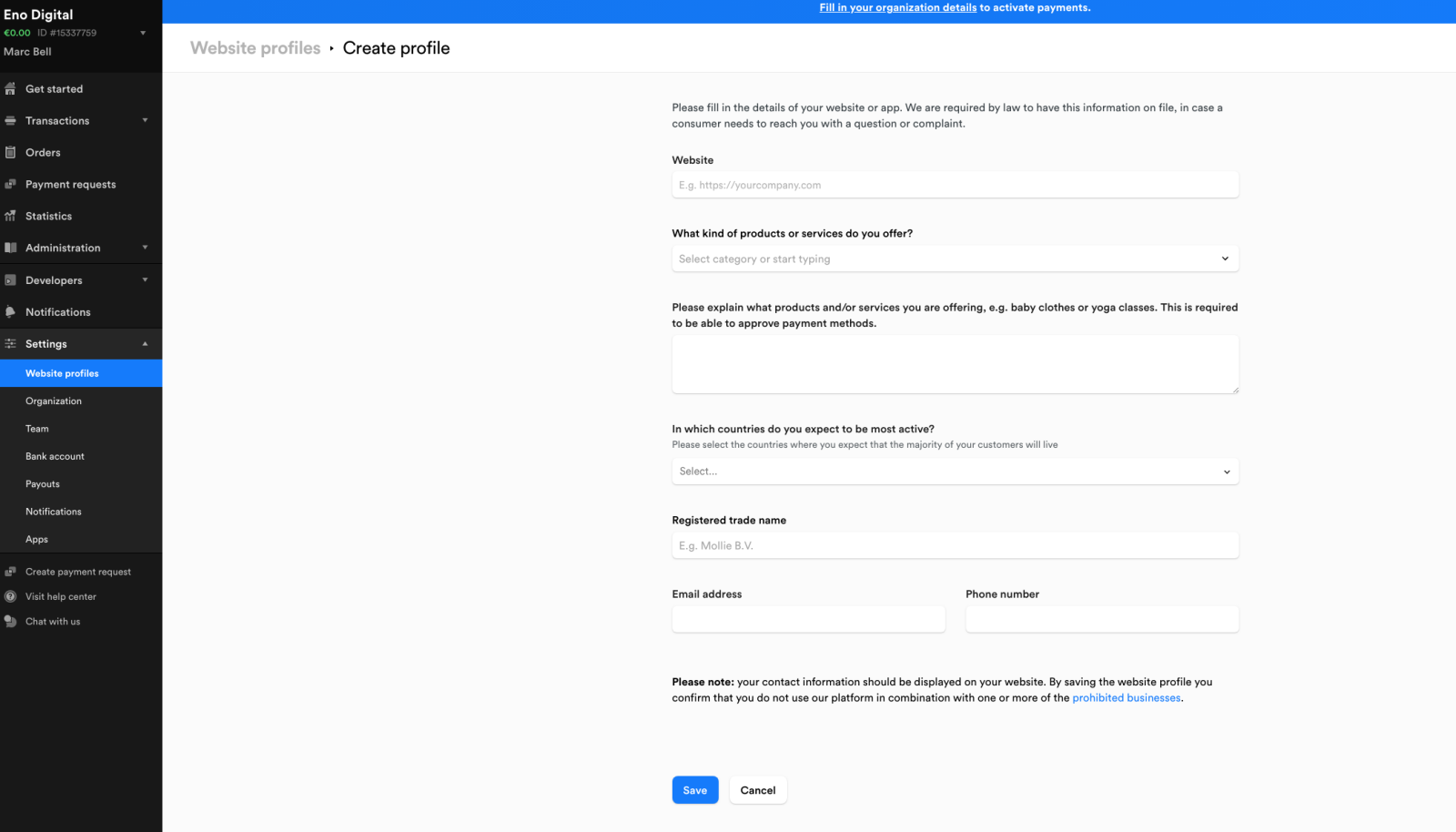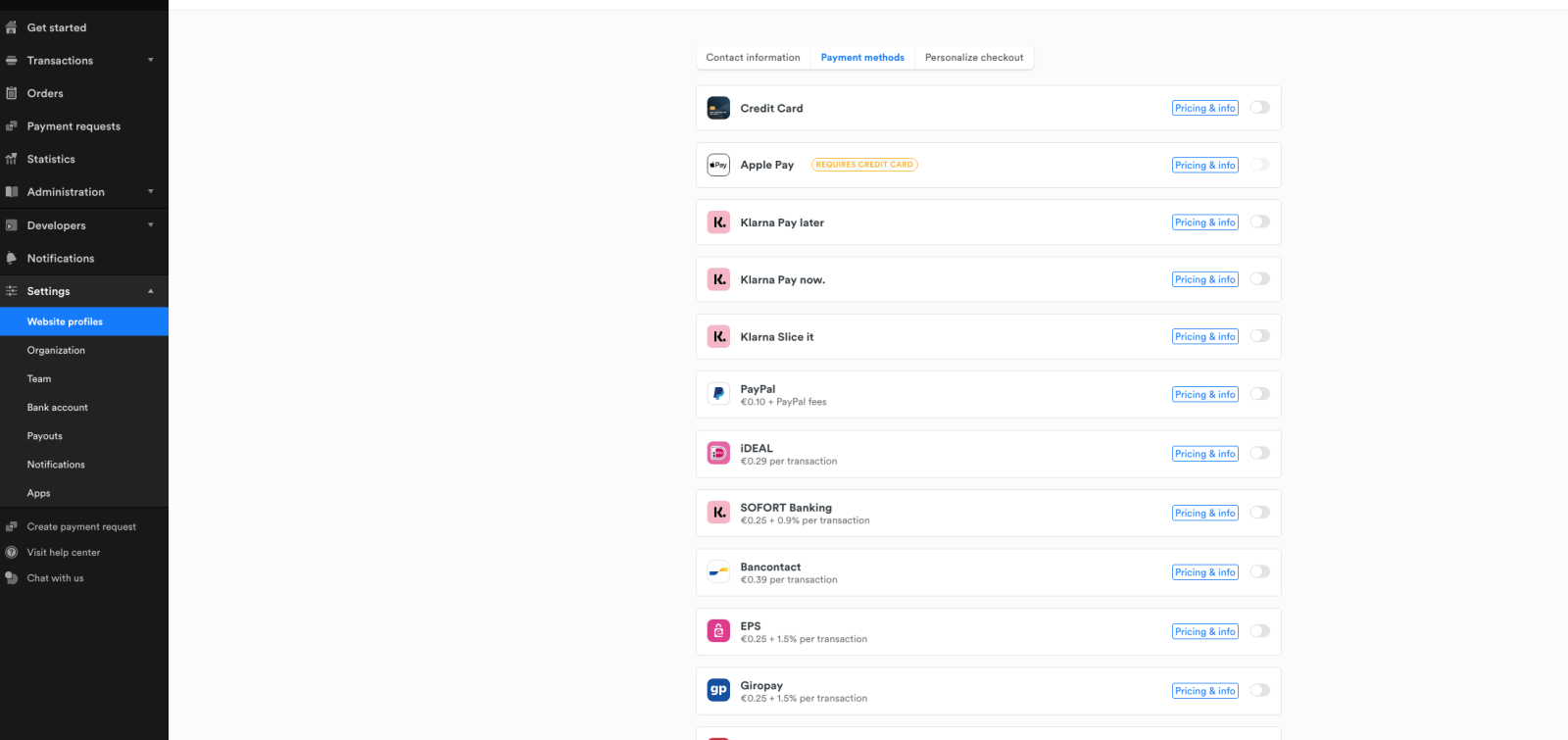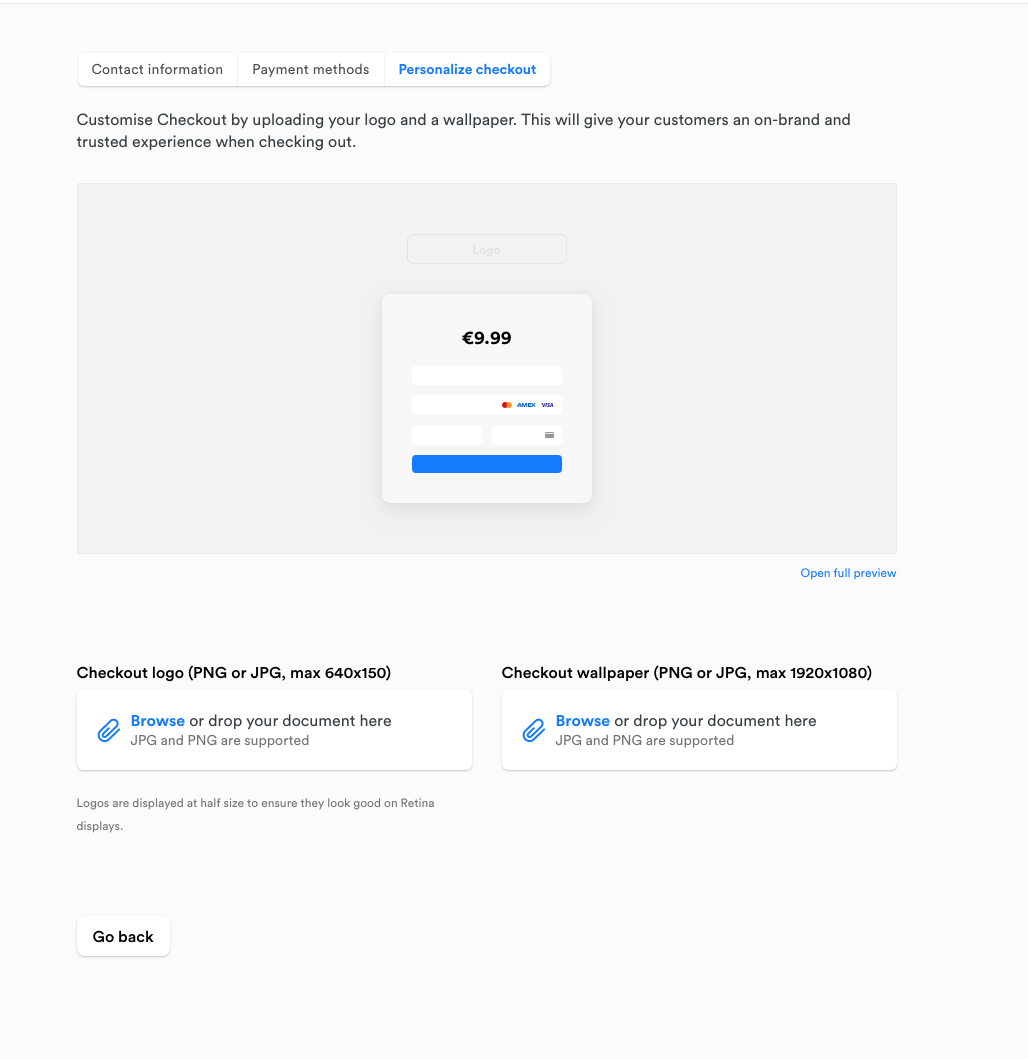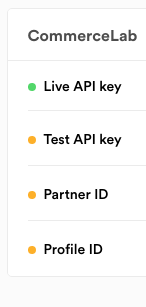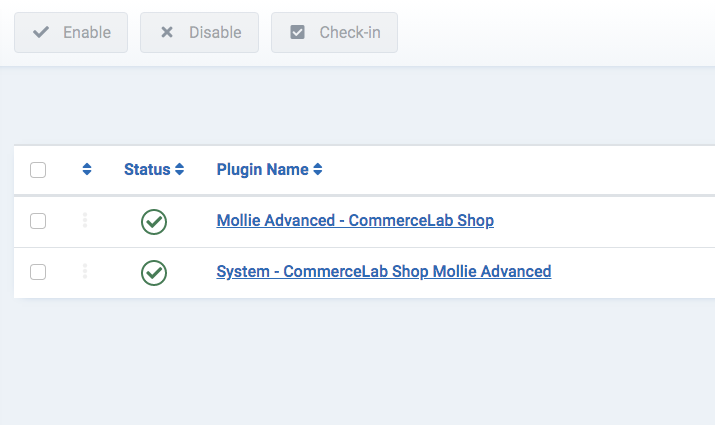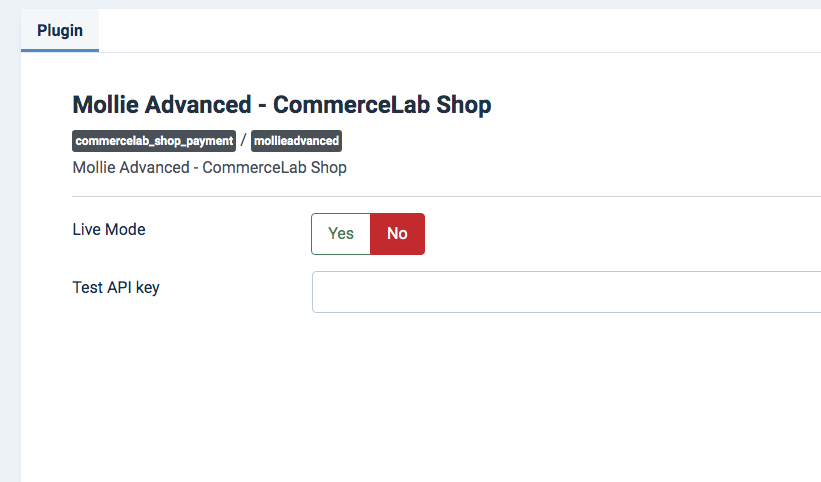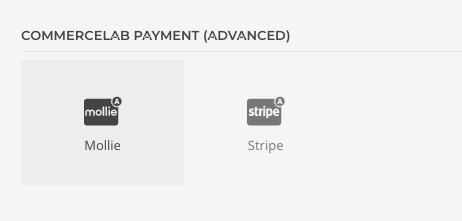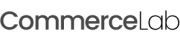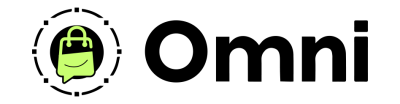
Coming Soon! Subscribe here for updates and more info to #BuildWithOmni
-
Important Update: Shop legacy sales are closed but will support ytp 4.2+ and Joomla 5
Mollie Advanced Pay
Use the Mollie advanced pay check add-on to create a one page checkout which increase conversions overlaying your shop website. This is a great toption for mobile heavy traffic shops.
VAT ID is required to use mollie checkout, with over 50 payments methods accepted around the world
We're going to walk through the download setup and install.
VAT ID is required to use mollie checkout, with over 50 payments methods accepted around the world
We're going to walk through the download setup and install.
Download & Setup
-
Purchase the mollie advanced Pay add-on
-
If you've recently purchased this add-on Download the add-on from your "my Downloads" Area in your account.
-
Make sure to add your domain where your shop lives to your subscription. You will need this configured to use the add-on in your shop.
-
Adding a domain to my add-on subscription
-
Install your new add-on into the site where your CommerceLab Shop Component using Extensions >> Install
Setting up a website profile in Mollie payments website
When in your newly setup dashboard, we first need to setup a website profile. From the side bar naviagte to settings >> Website profile
-
Fill out your business details and add the site where your site lives.
-
Then select your payments you'd like to accept.
-
Personalize your checkout
Getting your mollie API Keys
-
From the side bar go to Developers >> API Keys. to grab you live and test keys
Mollie Advanced Pay Plugin Configuration
-
Navigate to your Joomla 4 >> Plugins section and search for "Mollie"
-
Click into "Mollie Advanced - CommerceLab Shop"
-
This is where you'll be entering your "Sandbox" credentials you saved then toggle the switch to "Live mode"
-
Add your test webhook end point secret
-
Leave "User Browser Locale?" Leave as yes. This is for advanced usage
-
Remember to turn live mode off for testing. Save & Close
The Mollie Advanced element
Naviage to your checkout page. In your YOOtheme page builder under "COMMERCELAB PAYMENT (ADVANCED)" elements you can find your MOllie Advnaced element and drag this on to your page. To begin the setup and testing.
-
Drag this onto to your checkout page and begin configuring tests on your checkout.
©
Omni all rights reserved. A CommerceLab Corporation Product.