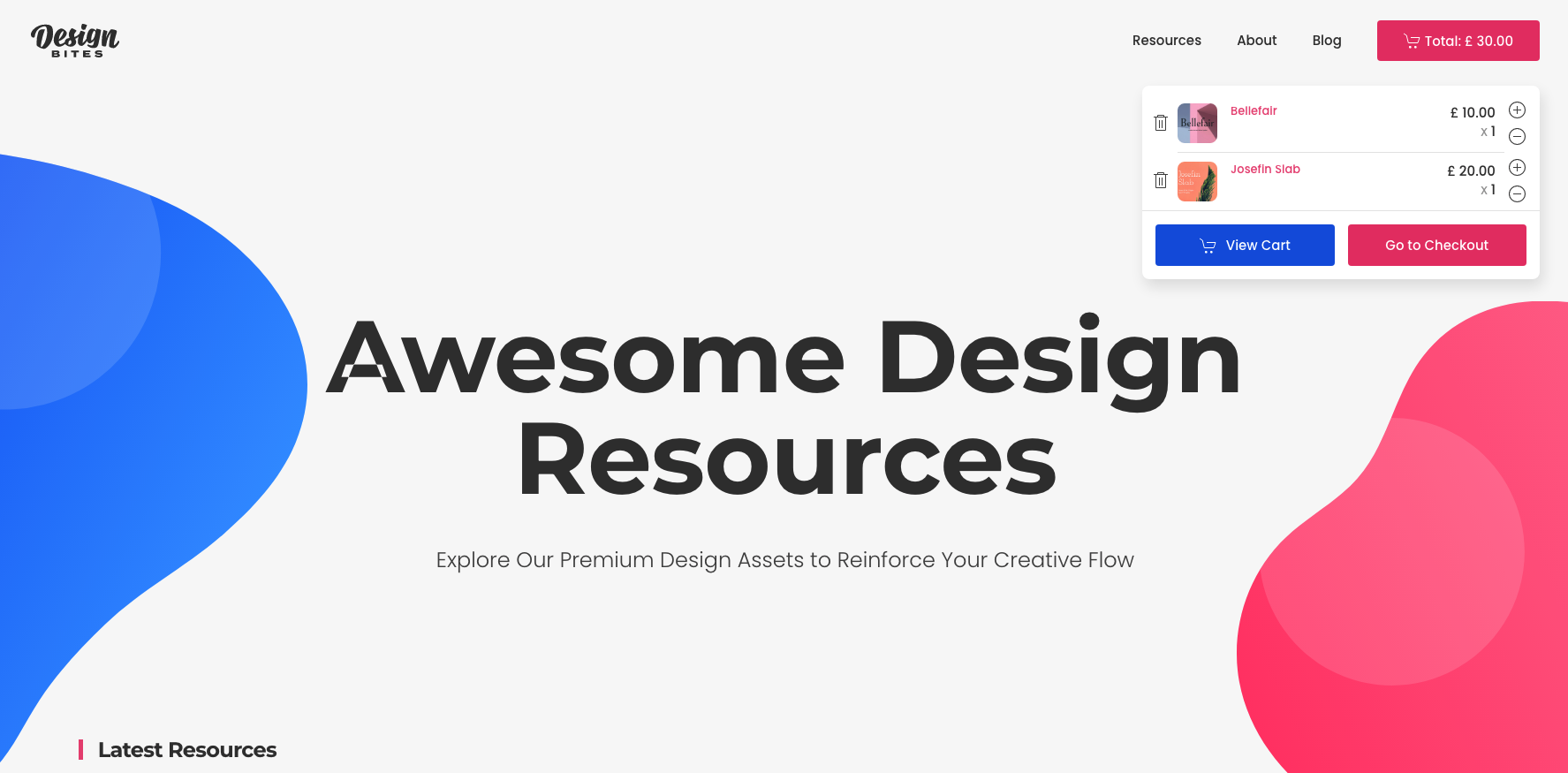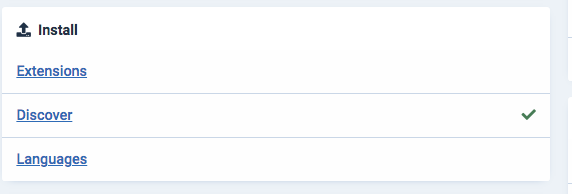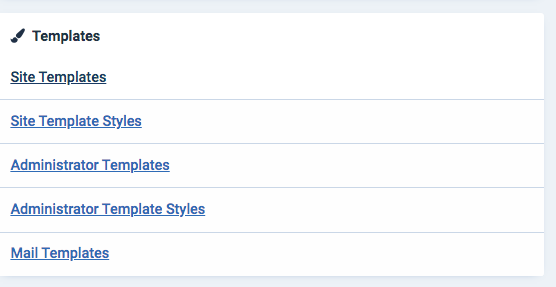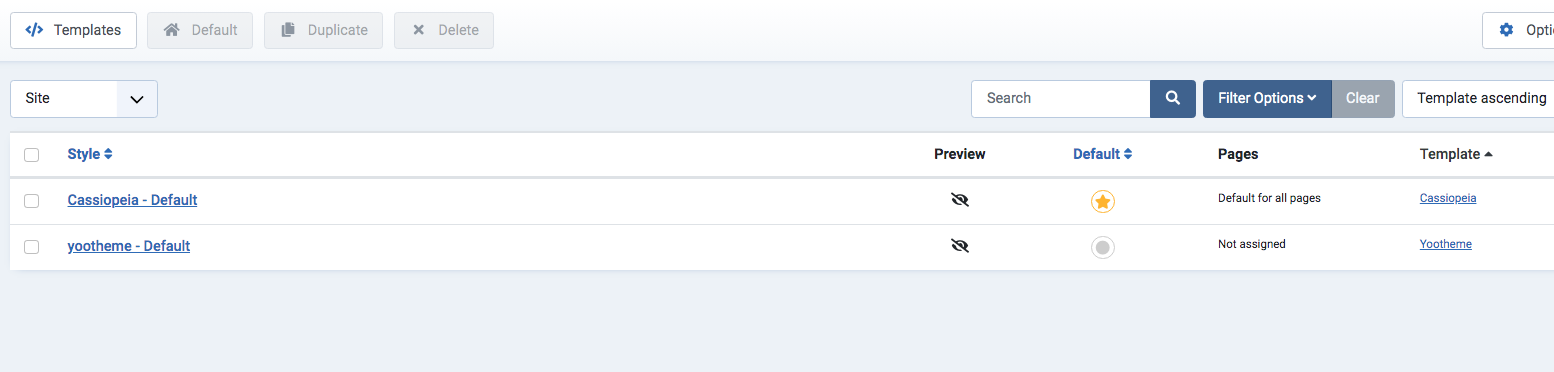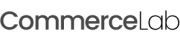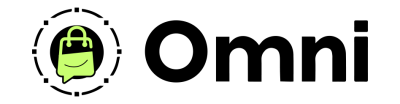
Coming Soon! Subscribe here for updates and more info to #BuildWithOmni
-
Important Update: Shop legacy sales are closed but will support ytp 4.2+ and Joomla 5
Quickstart CommerceLab Shop + YOOtheme theme pack
Installing a theme demo on a server requires some basic knowldege of how to create a MY SQL database on a server and PHP 7+ which is usually presetup for you. This install guide will get you from installing through setup.
Database Preperation
-
-
Make sure your new website domain is setup and pointing to your server.
-
Go to your PHP cpanel or application and create a new database. Have your new
1. Database Name
2. Database Username
3. Database Password
You will need these at the ready for the installation.
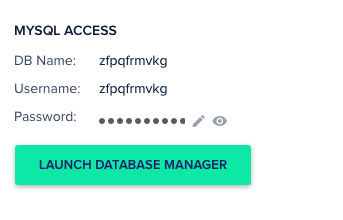
-
-
Note: You're gonna want to pre-check your PHP settings to make sure you are set to 7+ or higher.
FTP Access Requirements
-
Configure your FTP Server access: You will need to be able to login to your server to add files to your server in the Public_HTML folder.
-
When you've opened your public html folder proceed to step 3.
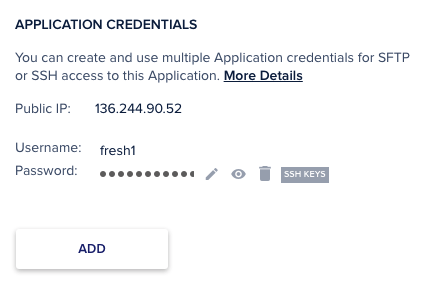
Downloading your Quickstart Theme from CommerceLab
-
Go to the Download the theme you'd like to use just go to My Downloads >> Quickstart Themes and select the dtheme you'd like to use. Make sure youve logged in to view the proper download links.
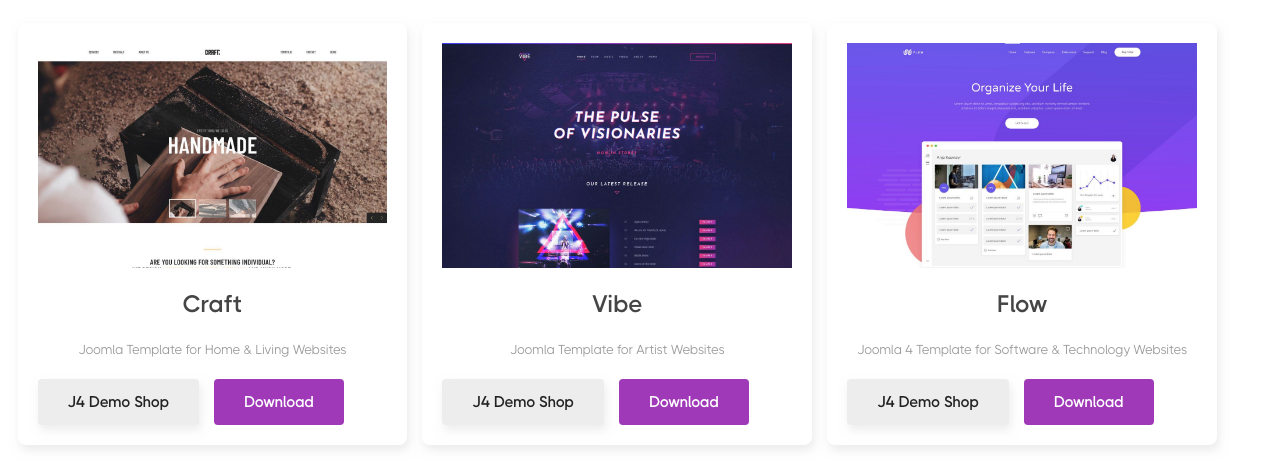
-
After download unpack the zip folder on your computer so you can see the files.
Upload your files via SFTP
-
Drag the files to your public_html folder and proceed with the upload.
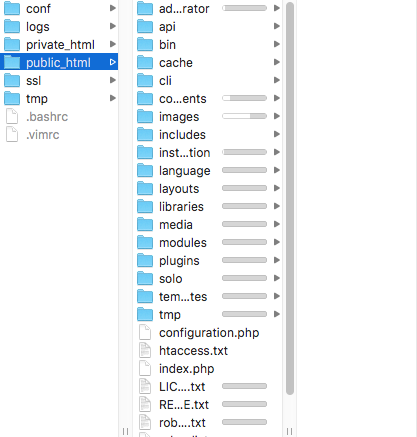
-
Note: If you are missing any files from the folder or had erors with the upload we recommend reu;ploading the files to ennsure you've got them all on your server.
Cpanel file unpacker
You can also use a cpanel file manager uncompress feature. Some FTP programs also have this built in. If you use this please skip ahead.
Quickstart Setup & installation
Step 1 - Navigate to the domain you've enetered where the installation lives.
-
The following server checks allow for a smooth install of your demo quickstart. If you have any green checks disaply a red no please contact either us or your hosting provider for advanced support.
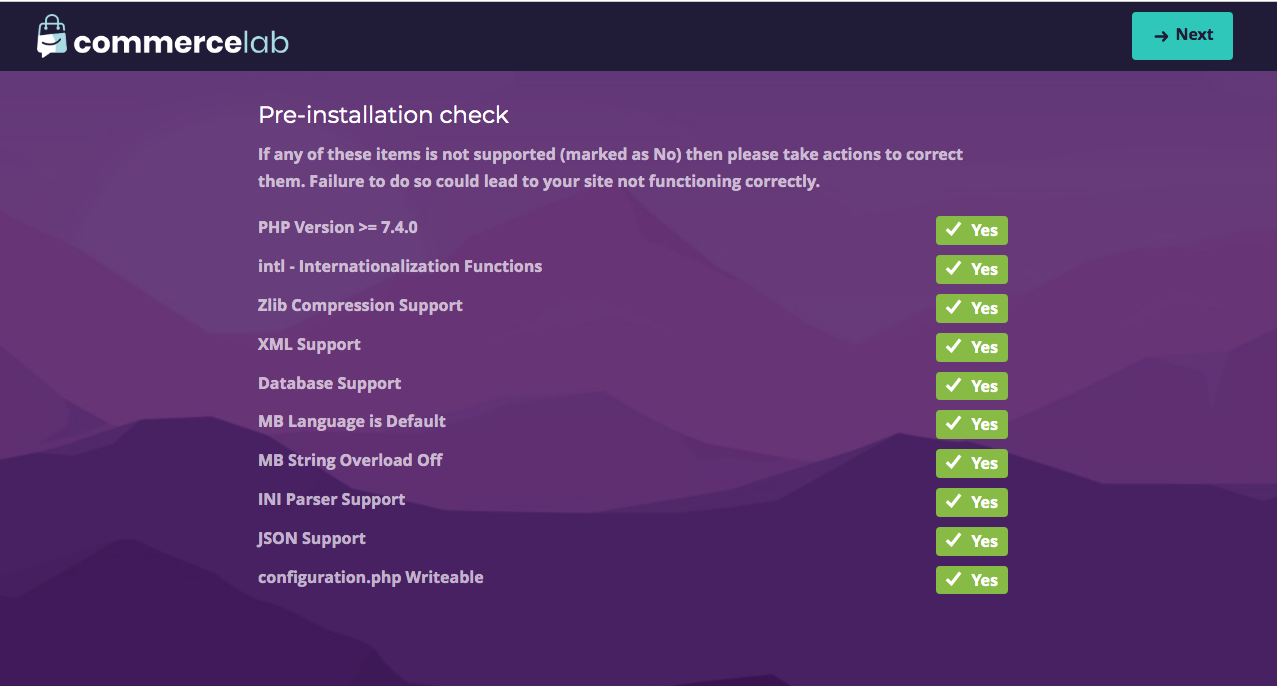
-
If lights are green. Click the button in the top right corner and proceed. If you're experiencing any checks not green you will need to contact your server administrator or your host for support.
Step 2. Add your database information
-
You're ready to add those databse crednetials you setup earlier
-
NOTE: localhost is the typical setting for most servers available. Leave this here unless otherwise specifid by your host to change.
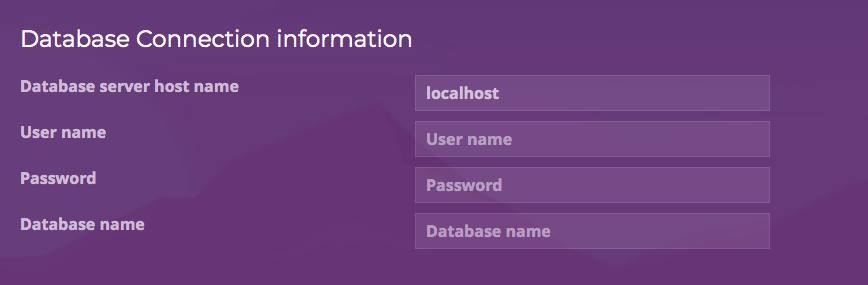
-
If all goes smoothly you will seethis messsage after submitting your credentials.
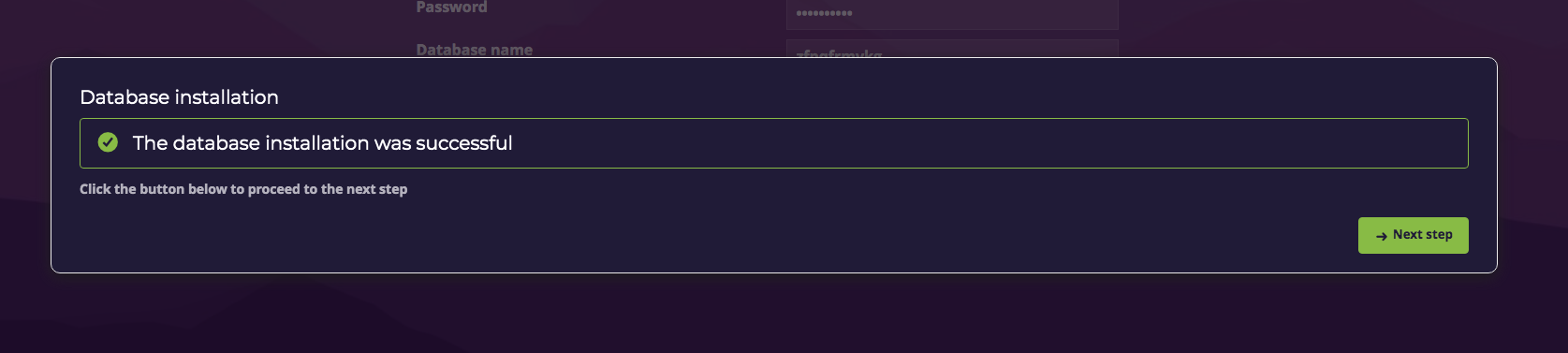
-
Click the next step button
Step 3. Add your CommerceLab Watchful Key
Enter your Watchful key to validate your subscription and domain.
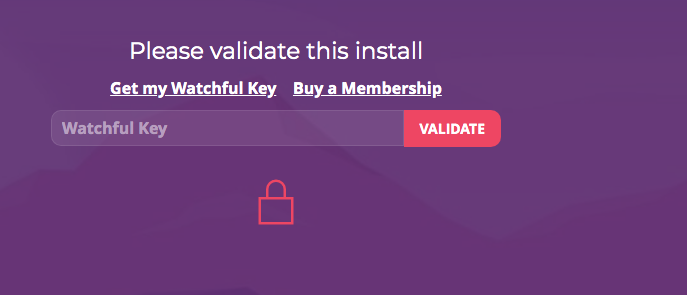
Step 4. Add your website adminsitrator crendentials
Just like a Joomla installer enter your website credentials.
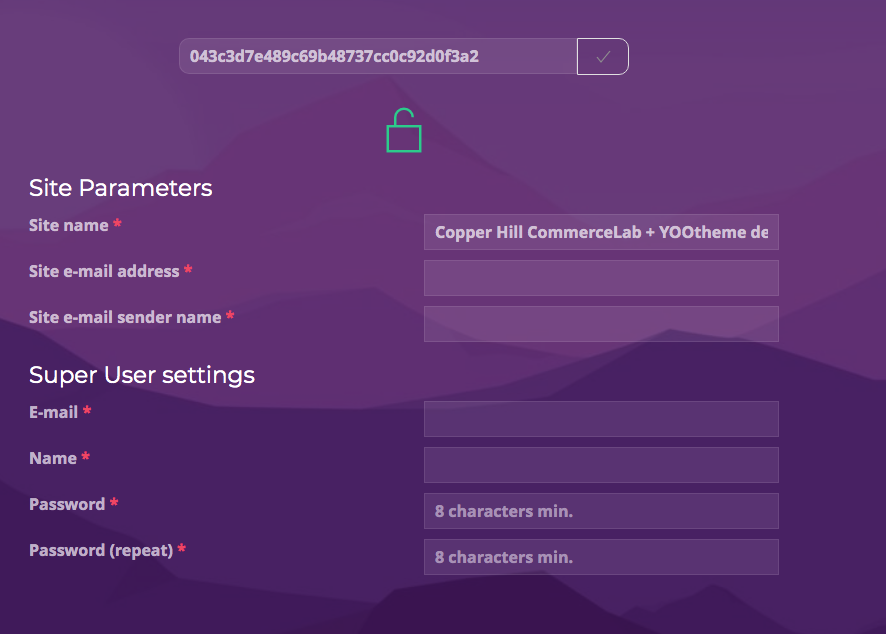
-
Click the next step button when you've adde new crednetials for your website properly.
Step 5 - Remove the installation directory
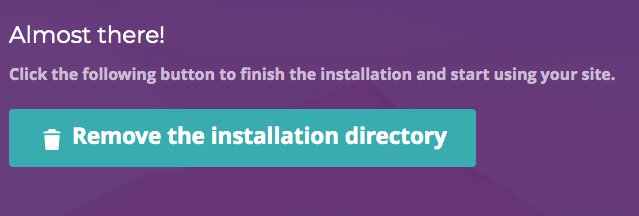
Step 6 - your site is now ready for you to get started.
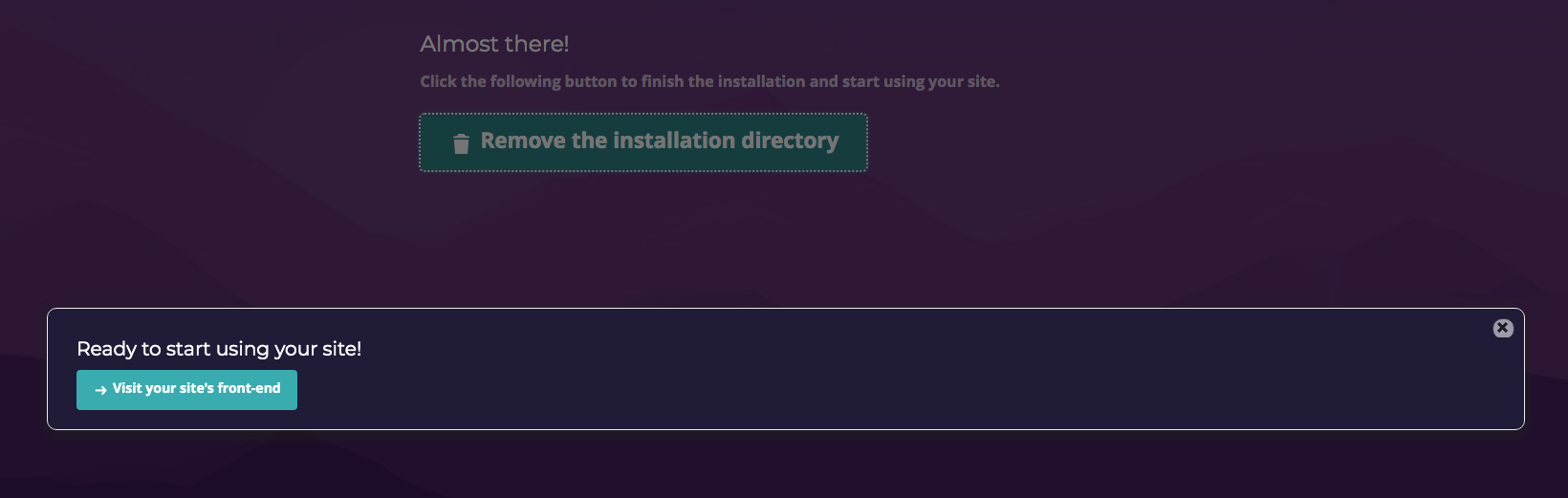
At this point your site will not be displayed properly until you install YOOtheme Builder
Your site will be defaulted to the Joomla 4 teamplate Cassiopea for the moment. Don't be alarmed. We will fix this in the next steps outlined below.
Post install YOOtheme builder install
In order to stay in accordance with licensing laws. Your will need an active YOOtheme membership in order to use YOOtheme on this install. We will walk yout through getting this setup.
Don't be alarmed your site on the frontend won't look correct untill you do these next steps.
Don't be alarmed your site on the frontend won't look correct untill you do these next steps.
Step 1 - Download builder from YOOtheme.com
-
Nativagate to YOOtheme.com >> Page Builder
-
Download the latest Page Builder for Joomla
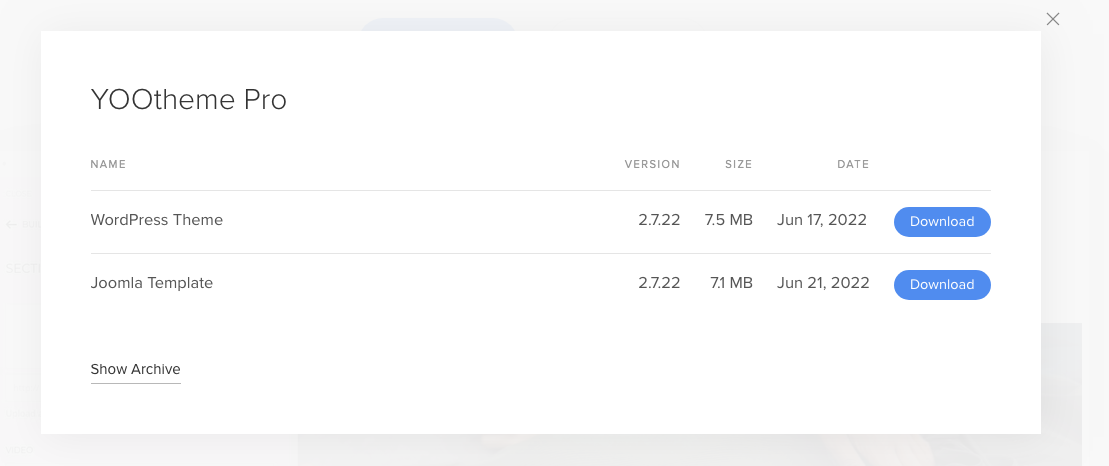
Step 2 - Install builder in your new Demo quickstart Joomla 4 extension installer
-
in Joomla 4 Nativgate to systems >> Install >> Extensions
-
Install the YOOtheme Page Builder
Step 3 - Activate the YOOtheme Template
-
Navigate back to System >> Site templates
-
Click into in "Site Temaplate Styles"
-
Click the grey button and Change the default temaplte from "Cassiopea - Default" to "YOOtheme - Default"YOOtheme should now be default.
-
Your website will now be activated and ready for you to build with the demo theme.
©
Omni all rights reserved. A CommerceLab Corporation Product.